The Best Way to Embed Videos in Dubsado Forms
Adding videos to your Dubsado forms is a great way to engage leads and clients. Whether you're embedding a YouTube tutorial, a Vimeo showcase, or even a custom-hosted video, ensuring proper formatting will improve responsiveness, playback, and accessibility. This guide will walk you through embedding videos into Dubsado forms with the best settings for a seamless experience.
Here’s a preview of what that looks like.
Setting Up Your Dubsado Form to Embed Optimized Videos
In Dubsado, head to the form builder and select the form you want to add a video to. Note: you will only be able to add videos to Proposals, Questionnaires and Lead Capture forms since Dubsado does not provide an HTML Block on Contracts or Sub Agreements.
Add an HTML Block—onto your Dubsado form—wherever you want your video to appear.
Remove the example code.
Copy the following code and paste it inside the HTML Block.
<div id="dubinsEmbedContainer">
<iframe
src="VIDEOLINK?autoplay=1&loop=1&mute=1"
frameborder="0"
allow="autoplay; fullscreen; encrypted-media; picture-in-picture"
allowfullscreen
title="YouTube Video"
></iframe>
</div>
<style>
#dubinsEmbedContainer {
position: relative;
width: 100%;
max-width: 800px; /* Use 100% if you want the video to take up the width of your Container */
margin: auto;
overflow: hidden;
padding-bottom: 56.25%; /* 16:9 aspect ratio */
}
#dubinsEmbedContainer iframe {
position: absolute;
top: 0;
left: 0;
width: 100%;
height: 100%;
border: none;
}
</style>
Embedding YouTube Videos in Dubsado Forms
When embedding YouTube videos into your Dubsado forms, use the correct embed link by following these steps:
Go to the YouTube video you want to embed.
Click Share → Embed.
Copy the URL that appears after
<iframe... src=".Paste the copied URL into the embed code above, replacing
VIDEOLINK.
Looking for a more advanced testimonial slider where you can add several quotes all in one plugin? Check out our Testimonial Slider using Genie 4.0!
Why This Code Works for Dubsado Forms
✅ Responsive design: The video maintains a 16:9 aspect ratio within the form. ✅ Autoplay & loop options: The video starts playing automatically and loops (optional). ✅ Muted autoplay: Ensures autoplay works without browser restrictions. ✅ Screen-reader friendly: The title attribute enhances accessibility. ✅ Enhanced permissions: encrypted-media allows DRM content, and picture-in-picture enables multitasking.
Embedding Vimeo Videos in Dubsado Forms
For Vimeo videos, follow a similar process:
Click Share on your Vimeo video.
Copy the embed URL.
Replace
https://player.vimeo.com/video/76979871in the following code:
<div id="dubinsEmbedContainer">
<iframe
src="https://player.vimeo.com/video/76979871?autoplay=1&loop=1&autopause=0&muted=1"
frameborder="0"
allow="autoplay; fullscreen; encrypted-media; picture-in-picture"
allowfullscreen
title="Vimeo Video"
></iframe>
</div>
<style>
#dubinsEmbedContainer {
position: relative;
width: 100%;
max-width: 800px; /* Use 100% if you want the video to take up the width of your Container */
margin: auto;
overflow: hidden;
padding-bottom: 56.25%; /* 16:9 aspect ratio */
}
#dubinsEmbedContainer iframe {
position: absolute;
top: 0;
left: 0;
width: 100%;
height: 100%;
border: none;
}
</style>
The CSS (everything between the <style> tags) remains the same as the YouTube embed code to ensure proper display. I went ahead and added in the code above for you to easily copy and paste along with an example Vimeo video for you to see it in action.
Embedding Self-Hosted Videos in Dubsado Forms
Dubsado does not support direct video file uploads, but you can host your video externally (on your website, Google Drive, Dropbox, or a video-hosting platform) and embed it using the <video> tag.
Optimized Self-Hosted Video Embed Code
<div id="dubinsEmbedContainer">
<video controls autoplay loop muted>
<source src="https://yourwebsite.com/your-video.mp4" type="video/mp4">
<source src="https://yourwebsite.com/your-video.webm" type="video/webm">
Your browser does not support the video tag.
</video>
</div>
<style>
#dubinsEmbedContainer {
position: relative;
width: 100%;
max-width: 800px; /* Use 100% if you want the video to take up the width of your Container */
margin: auto;
overflow: hidden;
padding-bottom: 56.25%; /* 16:9 aspect ratio */
}
#dubinsEmbedContainer video {
position: absolute;
top: 0;
left: 0;
width: 100%;
height: 100%;
border: none;
}
</style>
Note: Make sure the URL you use is publicly accessible so Dubsado can display the video correctly.
Why Use Self-Hosting in Dubsado?
✅ No third-party branding like YouTube or Vimeo. ✅ Full control over playback settings. ✅ Better privacy without tracking or ads.
Where to Use Videos in Dubsado Forms
Embedding videos inside Dubsado forms can enhance:
Lead capture forms → Welcome video or service overview.
Proposals → Personalized video pitches.
Questionnaires → Instructional clips to guide responses.
Final Thoughts
Embedding videos in Dubsado forms enhances engagement while maintaining a professional look. Whether you're using YouTube, Vimeo, or a self-hosted video, following these best practices ensures compatibility, responsiveness, and accessibility.
Pro Tip: You shouldn’t need to tweak the code beyond replacing the video link, but feel free to customize playback settings based on your needs.
Now, go ahead and make your Dubsado forms even more dynamic with embedded videos!